| Transferring files is a major part of the Internet, whether it is from a web site or from a specific file server. There are two common methods used: HTTP transfers which we have already covered above, and FTP transfers, which simply stands for File Transfer Protocol. ftp:// links from a web page, as far as the user is concerned, are handled in the same way as http:// transfers - you click on the link, the browser negotiates the connection and the file download commences.However, there is an alternate method for downloading files via FTP, where you connect directly to the actual FTP server itself. IBrowse² features a built-in FTP engine that allows you to connect to, navigate around, and download files from, any compatible FTP server, such as Aminet.To access the FTP server directly, you need to enter the server address into the Location gadget in the same way you would enter a web site address, but specifying ftp:// for the protocol. If the server address begins with ftp., you can omit ftp:// and IBrowse² will automatically append it to the address for you. |

Example of FTP address completion |
| There are two ways of logging on to an FTP server, either anonymously or with a valid username and password. For the majority of servers, connecting anonymously is the common method. For this, you don't need to do anything except ensure you have Preferences » Security » Use e-mail for anonymous FTP login enabled, and your (valid) e-mail address entered under Preferences » User info » Default e-mail address. Alternatively, some servers will require a specific username and password, usually supplied to you by the administrator of the FTP server. In these cases, you will be prompted to enter the details when connecting to the server, or they will be supplied in the FTP link in the form ftp://user:[email protected] in which case IBrowse² will automatically enter the details when connecting to the server.Connecting to an FTP server for the first time, you will be presented with a text based listing, similar to what you would see doing a directory listing in a Shell/CLI prompt. Navigating the FTP server is fairly straight forward, the directory names are links, so clicking on them with the left mouse button will follow that link into the server, just the same as clicking a link on a web page. |
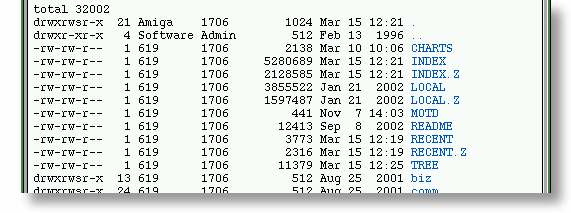
Example of an FTP listing |
| The configuration of FTP servers varies somewhat, but usually there will be a directory set aside for the general public to use, known as simply pub. This is often the first place you would visit if it is available, as it will contain files or directories that are freely available to anonymous users. Once you have located the file you require, clicking on the link will commence the download, which will be handled by the Download Manager in the usual way. |
|